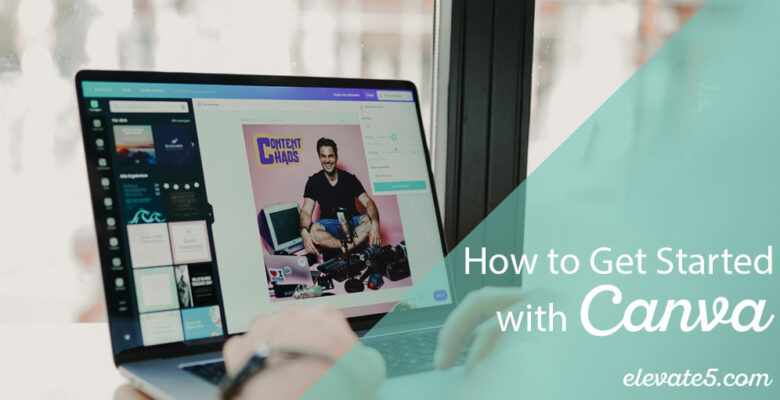A free design platform.
You have a new beautiful brand and maybe even some new print pieces, but what do you do when you want to simply add your logo to an image to post on social media?
Canva is a simple and FREE online platform that allows you to create beautifully branded graphics. Not a designer? No problem! Follow the steps below to get started and learn our simple design tips that will leave you with exactly what you’re looking for.
Here’s exactly how to get started…
- Create an account at Canva.com
- Set up your “Brand Kit”
- On the menu bar on the left of the screen, select “Brand Kit.” This allows you to upload your logo, fonts and even save your brand colors, so they’re easily accessible as you create!
- Here’s a simple video that teaches you how to set this up.
- Pick your graphic size!
- On the home page, select the size of the graphic you’d like to create. For example, you can select varying sizes including Instagram post, Instagram story, Facebook cover, presentations, and so much more!
- Here’s a video to help you navigate the home page!
- Start designing!
- Watch this video to dive into how to start designing!
- On the side panel you’ll find the following…
- Templates – Work from a customizable template!
- Uploads – Upload your own photos to use.
- Photos – Search for stock photos.
- Elements – Various stickers, shapes, and graphics to your design.
- Text – Add text to your design.
- Music – Add the perfect jingle to your design.
- Videos – Use videos to up your design.
Once you select the size of the graphic that you’d like to create the fun continues!
Extra tips from the pros!
- Less is more.
When creating branded graphics, you don’t need to include every brand color in one graphic. - Readability.
If you add text to your graphic, make sure it’s easy to read. You can ensure this by selecting a color that contrasts with the background along with a font that’s easy to read. - Have Fun Creating!
If you’re still feeling not-so-creative, we’re happy to help! We have some serious experience in design, and a couple degrees to match. In fact, we strive to have our design chops show in every area of our business, from our logos to websites, and even to our invoices. We have designed almost everything you can think of, including signage, menus, apparel, headwear, complex catalogs, t-shirt graphics, neon signs, social media graphics, and the list runs on! This is the space where we started, so feel confident in sharing your needs… we’d love to help you rock your next design project!
Contact us today for your graphic design needs!